When you create a shared Dropbox folder with a person or multiple people any file you add or delete from the folder is added or deleted from each member’s folder.
The Dropbox application on PC and Mac notifies you of any changes to your folder via a notification bubble or Growl notification however, if you’re away from your computer at the time of notification you can miss these.
If enabled, Dropbox provides RSS feeds for tracking shared folder events.
You can use this RSS feed to be notified anytime a change is made inside a shared folder. Here’s how:
1. Enable RSS feeds
Log into your Dropbox account using the web interface https://www.dropbox.com/, then browse to your account settings: https://www.dropbox.com/account#settings.
Under ‘Account Preferences’ make sure ‘Enable RSS feeds’ is checked then click ‘Change settings’ to save the changes.
2. Browse to your Events page
Browse to your Events page: https://www.dropbox.com/events
Select the shared folder you want to track in the top right of the page. In the image below I’ve chosen my ‘Kowald Humour’ shared folder.
3. Get the RSS Feed URL
When you select a shared folder you will see a list of recent events for your chosen shared folder on the page. At the bottom of this page – now you’ve enabled RSS feeds – will be a link named ‘Subscribe to this feed’.
![]() <– looks like this.
<– looks like this.
Click this button and a dialog box will appear with the RSS URL for the shared folder you want to track. Copy this feed by clicking, ‘Copy to clipboard’.
4. Subscribe
Now you have the RSS feed you can subscribe to it and be notified of every change to your shared folder, never missing changes.
Subscribe in your feed reader
You may wish to subscribe in your feed reader of choice, for example I use Google Reader for this.
Add the copied RSS feed to your feed reader and all changes to your chosen shared folder will now be sent to your feed reader.
Subscribe to updates via email
If you don’t have a feed reader and don’t want to set one up you can use an ‘RSS to email’ service to send you notifications of shared folder changes.
I use a service called Blogtrottr for this. To send changes to your email simply enter the feed URL you copied earlier into the first ‘Getting Started’ input box, then your email address, then choose how frequently you’d like Blogtrottr to send you email updates.
Click ‘Feed me’ and you’re all done! You’ll receive an email confirming you want to subscribe to Dropbox notifications.
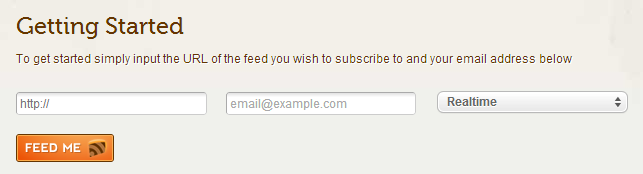
Another advantage of subscribing to changes in shared folders is you can easily see who has added a file to a folder. This is especially useful if you share folders with more than one person.
In my Google Reader screenshot you can see that my sister, ‘kate kowald’ added a bunch of images into this folder. Something I would not have known otherwise.
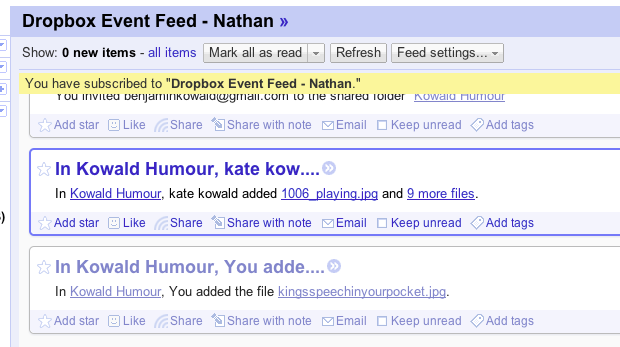

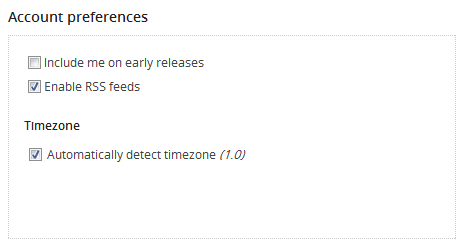
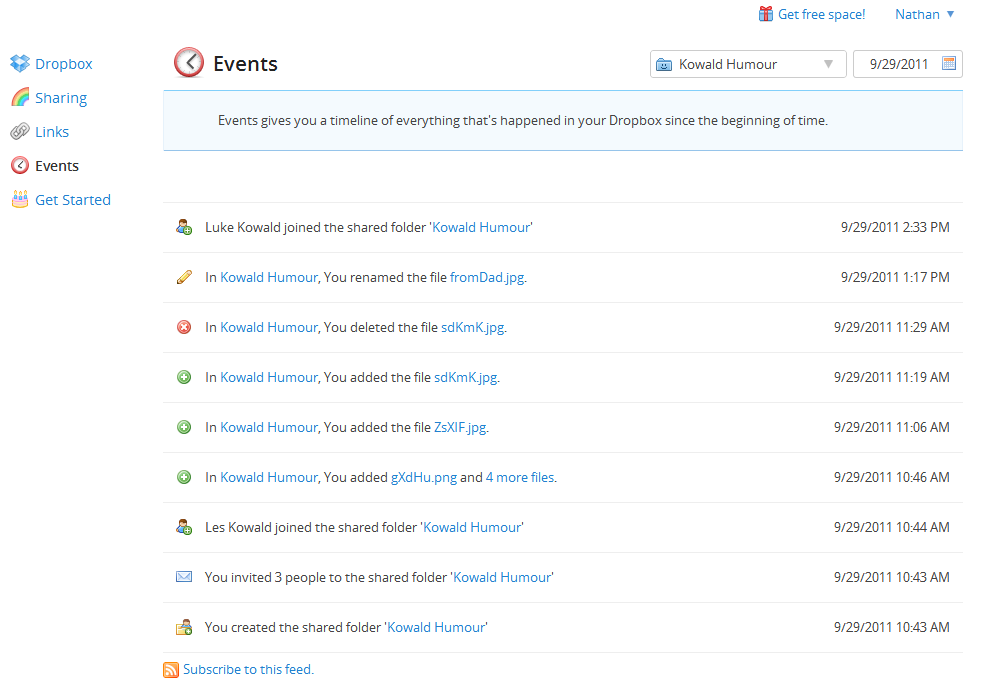
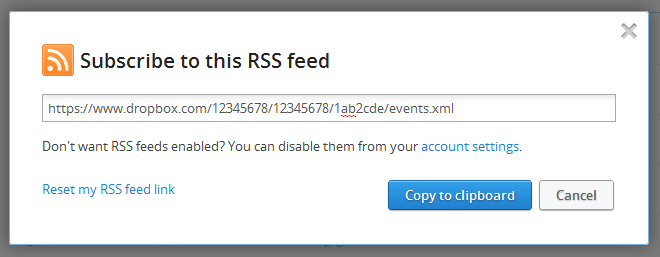
Rozan
I do use Google reader as well but haven't been able to figure out how to adjust the settings so that I get the Dropbox RSS updates in my inbox (without having to resort to Feedmyinbox.com). Any suggestions?
n8kowald
Hi Rozan, Google Reader doesn't support automatically emailing new RSS items. This would be an excellent feature and a quick Google shows people are interested in this feature.
The only way I can think of emailing you your new Dropbox events is to:
1. Use a service like Blogtrottr or https://ifttt.com
2. If you have web hosting with PHP enabled (or have a friend with hosting) you could create a script that accesses your Dropbox events feed every 15 minutes and if new items exist, email you. I've created something similar that checks a few RSS feeds every hour and emails me new items. Let me know if you have access to hosting and I can write this script for you.
nathan
thanks for the tip on Feed My Inbox. Nice!
Noah
Nathan, I've been trying to think of a way to do this and I missed the event RSS feed in dropbox completely. Thank you so much for documenting this!
n8kowald
Hi Noah, thanks for leaving a comment.
Glad this helped you :)
issam
I have quistion how can i know the owner of drop box shared file my project was stolen and i found some one who shared it in dropbox i hav the link for the shared folder
Akhilesh
Thank you very much! This was most helpful as I needed to organise Dropbox for our first year university class. Google Drive gave us so much problems, lol.
Sumara
good post.
Alice
Thanks Nathan for sharing this.
I followed every step until I used http://blogtrottr.com/
I copied to clipboard the link (https://www.dropbox.com/……) then I put the link to blogtrottr and gave my email. Then I clicked "Feed me".
I got one message from my email:
To confirm your subscription to 'Dropbox event feed – XXX XXX', please click on the following link:
After I clicked the link, I was brought back to blogtrottr website and I got the following:
That reference has either expired, already been confirmed, or is invalid.
Is there anything wrong I did? What should I do next?
Thanks
Alice
Ignore my previous post. I eventually made it work, although I don't know how I made it work. Thanks
n8kowald
Hi Alice, sorry for not replying earlier.
Glad you got it working!
Phil Seeman
Note that in early 2017, Dropbox removed the RSS capability, so this solution is no longer an option.
Nathan Kowald
Hi Phil,
Thanks. I’ll update the post saying RSS feeds are no longer provided.
RSS feed URLs grabbed before they removed them still work. I know because I’m subscribed to my ‘Dropbox changes’ RSS feed.
The IFTTT Dropbox trigger still works too. Just tested it.
SureFocus looks like a good solution for people who rely on notifications and don’t mind paying a little bit. Great service integration!
The domain name linked from the Android app returns an ‘ERR_NAME_NOT_RESOLVED’ response. Working without the www.
Phil Seeman
That’s very interesting – it seems they haven’t removed the actual RSS functionality from their code base (at least, not yet) but only removed the user interface to set it.
Yep, IFTTT is still an option and I believe Zapier as well.
Thanks for the SureFocus website info – we were making some subdomain changes last weekend and accidentally broke the “www” mapping. All fixed now! We definitely plan to add Dropbox to our supported services.
Fadil
very best from